 If I told you that you could perform 5 easy steps that would allow you to read the mind of your website visitors you would want to hear them wouldn’t you?
If I told you that you could perform 5 easy steps that would allow you to read the mind of your website visitors you would want to hear them wouldn’t you? Well guess what. I have a secret that is right under your nose and enables you to do just that using Google Analytics.
Google added a new feature to Analytics in October of this year. It’s called Site Search and by default, it is turned off. But you can turn it on in just 5 easy steps and with it, start tracking each and every keyword search performed on your website. In essence, you will be able to read the mind of each visitor to your website with extraordinary accuracy.
The result provides valuable insight which can help drive your business forward.
From creating new products or product variations that fit demand to properly listing products you already offer. Tracking site search (the actual search terms they enter into the search form on your site) can provide you with that and more.
It’s one thing to know what search terms visitors use to find your site in the search engines. It’s another thing entirely to know what search terms they use once they have arrived.
Look at This Basic Example
Let’s say you sell widgets and your widgets are provided in Red and Blue. You get a lot of what you think is qualified traffic to your website, however, not many of them and up purchasing. After analyzing your statistics, including site search, you find that the visitors are qualified, however 70% of them are searching for Silver widgets — and you don’t offer those.
It might be a good idea to start offering Silver widgets based on this data alone. By adding Silver widgets, you could meet the demands of 70% of the visitors to your website and providing the rest of your website contains the proper elements to convert them, the result should be an increase in sales.
5 Easy Steps to Enable Google Analytics Site Search Tracking
Enabling Site Search is very easy and anyone with a search form on their website can benefit from its use.
Step 1. Login to your Google Analytics account
If you don’t have a Google Account already, click here to create one. If you already have an account, simply login.
Step 2. Edit your profile settings
On the Analytics Settings page, click on the “Edit” link to the right of the website that you want to add site search tracking to. (Found under the “settings” column.)
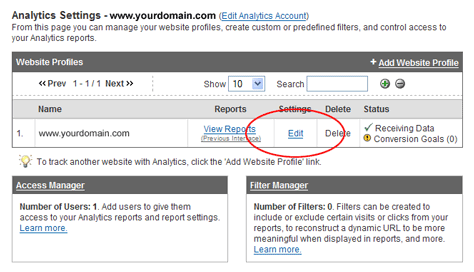
Step 3. Edit your profile information
For the Main Website Profile Information section, click on the “Edit” link to the upper right.
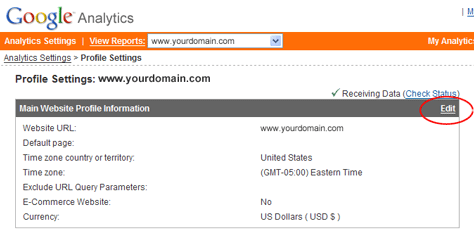
Step 4. Enable site search
Under the Site Search section, select the radio button next to the option that says “Do Track Site Search”.
Step 5. Add your query parameter
This is the only step that requires a little more intervention on your part. It requires you to know the variable that represents the search query string passed from your website search form.
Sounds complicated huh? Well, it’s actually not. Here’s how yo find it.
View your website in a browser window just like any other user would. Now, perform a search using your search form for any word you want. Maybe try “wubanub” as the term.
After the search has completed, look at the address bar of your browser and find the term “wubanub” in the address. The variable just before that term is the “parameter” you are looking for.
In the example shown below, the bold red term is considered the search string parameter. Forget about everything else before and after it.
http://www.yourwebsite.com/?categories_id=&keyword=wubanub&x=11&y=19
Now that you’ve got your search string parameter, you simply add your query parameter in the text box that shows, and click Save Changes to complete.
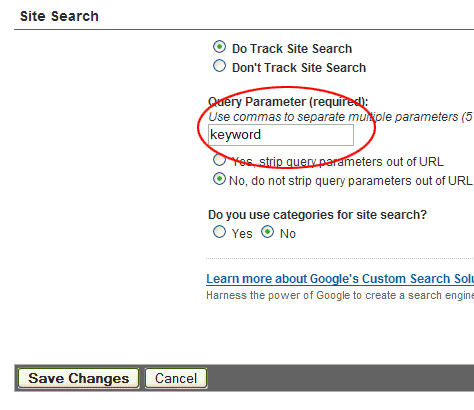

Hiç yorum yok:
Yorum Gönder